Tile Page Admin Guide – Backend CMS Overview
Tile Page setup guide
1. Title
- Field: Title
- Description: The title of the page.
- Action: Enter a concise and descriptive title for the Tile page (e.g., Overview or a specific event/product name). This title is important as it sets the context for the content of the page.
2. Brand
- Field: Brand
- Description: Select the relevant brand associated with the page.
- Action: Choose from the available options, including Beran, Prosig, SEI, Semia, CMTG, DJB, or Helitune depending on which brand the page pertains to. This helps categorize and identify the page within the website.
3. About Text Formats
- Field: Text Format
- Description: Defines the type of content formatting to be used for the text on the page.
- Action:
- Choose from options such as Filtered HTML if the text requires advanced formatting or embedding links, or use the default option for simpler content. This impacts how text appears when entered.
4. Tiles
- Field: Tiles
- Description: This section is where you can add and manage various tile blocks.
- Action:
- Add Tiles: This is where flexibility comes in. The Tiles section allows you to create visual tiles, which are interactive blocks that can hold content such as images, videos, links, or other text elements.
- To create a new tile, click "Add a tile" (or similar action depending on your CMS). You will likely be able to add:
- Images or Icons: Choose a relevant image for each tile to represent the content.
- Titles or Text: Each tile can have a title or description, such as “Product Overview” or “Contact Information”.
- Links or Actions: Each tile can also be linked to internal or external pages, like a product page, case study, or event registration form.
- Tile Styles/Layouts: There may be various layouts or styles available for the tiles (grid, list, etc.), which you can choose based on how you want the tiles to appear on the page.
- Action for Adding Content: Once tiles are added, make sure to populate them with appropriate content that fits your purpose.
5. Content Blocks available for a Tile Page
Here is a list of content blocks you can include on the Tile page:
- Image Grid Tile | Half | Title on Image as a Link
- Description: Displays a half-width image with the title on the image itself, which functions as a clickable link.
- Action: Add the image and link it to a relevant page or resource.
- Image Grid Tile | Third
- Description: Displays a tile with a third-width image grid.
- Action: Add up to three tiles with images, titles, and links.
- Image Grid Tile | Quarter
- Description: Displays a tile with a quarter-width image grid.
- Action: Add up to four tiles, each with an image, title, and link.
- Image Grid Tile | Full Minimal Style
- Description: A full-width minimal-style image grid.
- Action: Use a clean design with a large image, with or without text overlay.
- Image Grid Tile
- Description: A standard image grid tile with customizable titles and links.
- Action: Choose the style that best fits the content you want to display (e.g., gallery or product showcase).
- Content List Tile | Title
- Description: A content list that can feature events, announcements, or any other text-based content.
- Action: Add titles and text descriptions in a clean list format.
- Our Locations Tile | Title Field
- Description: Displays locations or contact points, typically in the form of a map or list.
- Action: Add map markers for locations, such as Our Sites and Distributors.
- Our Brands
- Description: Highlight and display brands associated with your business.
- Action: Add brand names, taglines, and descriptions for each brand (e.g., Beran, DJB, Prosig).
- Example for Beran:
- Tagline: Beran – Leaders in Vibration Analysis
- Brand Description: Beran specializes in condition monitoring and diagnostic tools for industrial applications, with a focus on vibration analysis.
- Example for Beran:
6. Additional actions to tiles
- Field: List additional actions
Description: You can assign specific actions to each tile such as:
- Open a page: When a user clicks a tile, it could direct them to another page or resource.
- Downloadable Content: If applicable, the tile can serve as a link to download PDF files, product brochures, etc.
Action: Add actions or behaviours to tiles based on your content strategy. For instance, a tile representing a product could link to an external product page, while a tile for events might link to the registration form.
7. Revision Log Message
- Field: Revision Log Message
- Description: This is a brief description of any changes made to the page.
- Action: Write a short, clear message describing what was updated (e.g., Added product tiles or Updated content blocks).
8. Scheduled Moderation State Change
- Field: Scheduled Moderation State Change
- Description: Defines the status of the page (published, draft, or review).
- Action: Ensure the page is in the correct state before publishing. Set to Draft for review or Published for live content.
9. Menu Settings
- Field: Menu Settings
- Description: Determines if the page appears in the site's main navigation.
- Action: Set to Not in Menu if the page is not part of the main navigation or In Menu if you want it to be easily accessible in the main menu.
10. Metatags
- Field: Metatags
- Description: SEO tags to help the page be found in search engines.
- Action:
- Meta Title: Write a concise title (e.g., Overview of [Brand Name]).
- Meta Description: A brief description of what the page is about (e.g., Explore the latest offerings from [Brand Name] in our product overview).
- Keywords: List keywords related to the page's content to improve search visibility.
11. URL Alias
- Field: URL Alias
- Description: The URL for the page.
- Action: The CMS will auto-generate this alias, but you can edit it to make it SEO-friendly (e.g., brand overview).
12. Authoring Information
- Field: Authoring Information
- Description: This section shows the name of the author and any relevant timestamps.
- Action: This will be auto-filled with your name (e.g., Debs) and the date/time the page was last updated.
13. Promotion Options
- Field: Promotion Options
- Description: Determines if the page is promoted on the website.
- Action: Set to Not Promoted unless the page needs to be featured prominently on the homepage or within specific promotions.
14. Quick tips
- Ensure images are high-quality and correctly sized: This is essential to prevent distorted or slow-loading images.
- Use headings consistently for better readability: Break content into digestible sections with proper heading hierarchy.
- Avoid overloading pages with too many blocks: While the tile page offers flexibility, maintaining a clean, focused design is key.
15. User Help Section
- For Assistance with Content Blocks
- Contact: Debs at debs.affleck@cmtg.com
- CMS Help Index: A link to a future guide page (coming soon) for more detailed instructions on each content block.
Click here for the Style Guide Blocks
16. Final Review and Save
- Action: Before saving and publishing the page:
- Review the layout: Ensure the tiles are arranged as intended.
- Check content: Verify that the text, images, and links are accurate.
- Test links and buttons: Confirm that any calls to action or internal links are working properly.
- Save: Once everything looks good, click Save and set the page to Published if it’s ready to go live.
See news stories for reference
Revolutionising rotorcraft efficiency
24 Feb 2025
Celebrating 40 years of innovation
28 Nov 2024
CMTG triumphs again at the NDMA Awards!
22 Oct 2024
Highlights from the Beran Conference 2024
30 Sep 2024
See events for reference

Verticon Dallas 2025
11 March 2025 - 13 March 2025
Kay Bailey Hutchison Convention Centre, Dallas, Texas
Optimising rotorcraft performance with Helitune at Verticon!
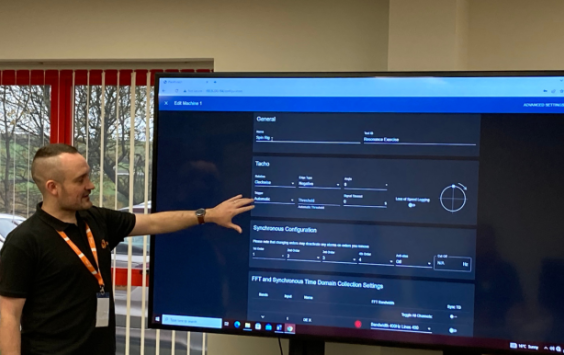
Introduction to vibration diagnostics Spring 2025
13 May 2025 - 15 May 2025
Torrington, Devon
Mastering vibration analysis: Enhance your diagnostic skills

RT-Balancer operators training course
1 January 2025 - 31 December 2025
Torrington, Devon
Up to 1 day RT-Balancer operators training course.

IMechE Steam Turbine and Generation User Group Conference 2025
12 March 2025 - 13 March 2025
Manchester, UK
The User Group is the forum for engineers and professionals to meet, network and learn.



